How to create New Volume from existing volume on Windows
On the This PC
or My Computer
of our computer(on Windows) we get a ceatain number of Volume. You might need more Volume for any particular work. You can do so on the Disk Managment
utility of Windows operating system by srinking space from an existing volume.
So let's learn how to create a New Volume
on Windows.
1.Right click on the Windows
button and select Disk Managment
.
2.Then a window like this will apear.
3.There right click on the volume from where you want to srrink the storage then select Srink Volume
4.Then a loading window and after that Srink window like this will appear.
5.Then on the Srink window enter the amount of space in MB(Mega Byte) you want to srink. Here it's 102400MB(100GB).
6.Then click Shrink
.
7.Then a Free space will created like this. The free space is denoted by green color.
8.Then right click on the free space and select New Simple Volume...
.
9.Then a wizard Window like this will appear there click Next
.
10.Then enter the size of the volume in MB(Mega Byte) and click Next
. Here it's 102400MB(100GB).
Note: In the fill of Simple volume size in MB:
the given amount is the totle free space detected in the drive if you want to use the whole then just click Next
.
11.Then on the next window select the volume letter you want. Here it's M
.
12.Then you can change the other settings and click next.
Note:If you select the fill Do not assign a drive lettet or drive path
then the volume won't be visible on This PC
or My Computer
.
13.Then on the next window select the File system:
. The given is NTFS
it's used on windows.
14.Then on the same window select the Allocation unit size:
. Keep it Default
if you don't know about it.
15.Then on the same window enter the Volume label
then click Next
. Here it's New Volume
.
16.Then on the next window check all the selected settings in the You selected the following settings:
fill and click Finish
.
17.Then a New volume like this will created. You can also check it in This PC
or in My Computer
(on the 2nd picture).
Hope that you've created New Volume and enjoing it. If you've any question you can comment below or can use our Ask Question page.

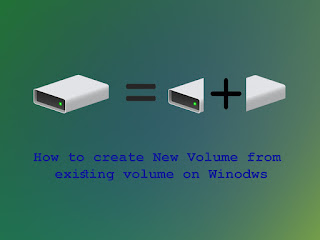



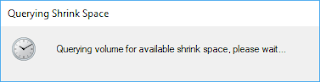






















No comments: